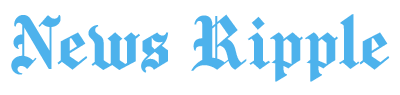In today’s digital world, video calling has become an essential part of how we communicate. Apple’s FaceTime is one of the most popular video chat applications, long celebrated for its high-quality calls and seamless integration with Apple devices. But what if you’re an Android user? Until recently, FaceTime was exclusively available on Apple devices, but with recent updates, Android users can now join FaceTime calls. If you’ve been wondering how to use FaceTime on Android, this guide will walk you through the steps and answer common questions.
What Is FaceTime, and Why Is It Popular?
FaceTime is Apple’s proprietary video and audio calling platform, launched in 2010. It allows users to make high-quality video calls over Wi-Fi or cellular networks, making it a favorite among iPhone, iPad, and Mac users. What sets FaceTime apart is its simplicity and integration within the Apple ecosystem. With just a phone number or Apple ID, you can connect with family, friends, or colleagues.
However, this exclusivity created a gap for users on non-Apple devices. Android users often felt left out of the FaceTime experience, relying on other apps like Zoom, WhatsApp, or Google Meet. Apple’s recent updates have addressed this limitation, making FaceTime more inclusive.
Can You Use FaceTime on Android?
Yes, Android users can now join FaceTime calls. However, it’s important to note that FaceTime on Android isn’t a standalone app. Instead, Android users can join FaceTime calls through a web browser when invited by someone using an Apple device. This means you can participate in FaceTime calls, but you cannot initiate them.
This new functionality came with Apple’s iOS 15 update, which introduced FaceTime Links. These links can be shared with Android or Windows users, enabling them to join FaceTime calls via their browser.
How to Join a FaceTime Call on Android
Joining a FaceTime call on Android is straightforward. Here are the steps:
Step 1: Receive a FaceTime Link
The person initiating the FaceTime call (using an Apple device) needs to create a FaceTime Link. This link can be shared via email, text message, or any other messaging platform. Once you receive the link, you’re ready to join the call.
Step 2: Open the Link in a Browser
Android users can open the FaceTime Link using any modern browser like Google Chrome or Microsoft Edge. Make sure your browser is up-to-date to avoid compatibility issues.
Step 3: Enter Your Name
After clicking the link, you’ll be prompted to enter your name. This name will appear to other participants in the call.
Step 4: Request to Join the Call
Once you’ve entered your name, you’ll see an option to “Join.” Tap on it, and the Apple device user who created the link will receive a notification to approve your request.
Step 5: Join the Call
After the host approves your request, you’ll be added to the FaceTime call. From there, you can enjoy seamless video and audio communication.
Key Features of FaceTime on Android
While the experience is slightly limited compared to native FaceTime on Apple devices, Android users can still enjoy several key features:
High-Quality Video and Audio: FaceTime’s reputation for excellent call quality extends to Android users as well.
End-to-End Encryption: All FaceTime calls are encrypted, ensuring privacy and security.
Grid View: This feature allows participants to see everyone on the call in a grid layout, making group calls more engaging.
Easy Accessibility: Joining a FaceTime call is as simple as clicking a link, with no need for complex setups or additional downloads.
Limitations of FaceTime on Android
Despite its convenience, using FaceTime on Android has a few limitations:
No Native App: Unlike Apple users, Android users cannot download a FaceTime app. Participation is limited to browser-based access.
Limited Control: Android users can’t create FaceTime Links or initiate calls. Only Apple users can perform these actions.
Browser Dependency: The experience relies heavily on the quality and capabilities of your browser. An outdated browser may lead to issues.
Feature Restrictions: Advanced features like Memoji stickers and screen sharing are unavailable to Android users.
Tips for a Smooth FaceTime Experience on Android
To make the most of FaceTime on Android, keep these tips in mind:
Use a Reliable Browser: Stick to well-known browsers like Google Chrome or Microsoft Edge for optimal compatibility.
Ensure a Stable Internet Connection: A strong Wi-Fi or mobile data connection is crucial for uninterrupted video calls.
Keep Your Browser Updated: Regular updates ensure better performance and access to the latest features.
Choose a Quiet Environment: Minimize background noise and distractions for a better call experience.
Alternatives to FaceTime on Android
While FaceTime is a great option for connecting with Apple users, Android users also have access to several alternative video calling platforms:
Google Meet: A popular choice for both personal and professional video calls, offering features like screen sharing and meeting recordings.
Zoom: Known for its versatility and robust features, Zoom is widely used for group calls and webinars.
WhatsApp: Ideal for casual video calls, WhatsApp offers end-to-end encryption and cross-platform compatibility.
Microsoft Teams: Commonly used in workplace settings, Teams provides advanced collaboration tools alongside video calls.
Skype: A longstanding option with support for video calls, messaging, and file sharing.
The Future of FaceTime on Android
Apple’s decision to open FaceTime to non-Apple devices marks a significant shift in its strategy. While the current implementation is limited, it shows a willingness to make FaceTime more inclusive. It’s possible that Apple may expand functionality for Android users in the future, potentially introducing a standalone app or additional features.
For now, the browser-based approach serves as a convenient bridge between Apple and Android ecosystems, making it easier for people to connect regardless of the devices they use.
Final Thoughts
Joining FaceTime on Android is a straightforward process that brings Apple’s premium video calling experience to a wider audience. While the functionality is somewhat limited compared to native FaceTime on Apple devices, Android users can still enjoy high-quality video and audio calls with ease. By following the steps outlined in this guide, you can seamlessly join FaceTime calls and stay connected with friends, family, and colleagues.
As technology continues to evolve, the lines between platforms are blurring, fostering greater connectivity and inclusivity. Whether you’re an Apple enthusiast or a dedicated Android user, FaceTime’s expanded access is a step toward a more unified communication experience.
FAQs
Can Android users download a FaceTime app?
No, Android users can only join FaceTime calls through a web browser using a shared FaceTime link.
What browser works best for FaceTime on Android?
Google Chrome or Microsoft Edge are recommended for the best experience.
Can Android users create FaceTime links?
No, only Apple users can create and share FaceTime links.
Is FaceTime secure for Android users?
Yes, all FaceTime calls, including those joined from Android, are end-to-end encrypted.
What should I do if the FaceTime link doesn’t work?
Ensure your browser is updated, and check your internet connection for any issues.